One of the newest features to come to SharePoint Online is the ability to add comments within the activity panel on SharePoint list items. In a previous post, I talked about how we can retrieve these new comments using the SharePoint REST API.
List comments are a great new way for users to collaborate together on list items as users can have threaded conversations with one another.
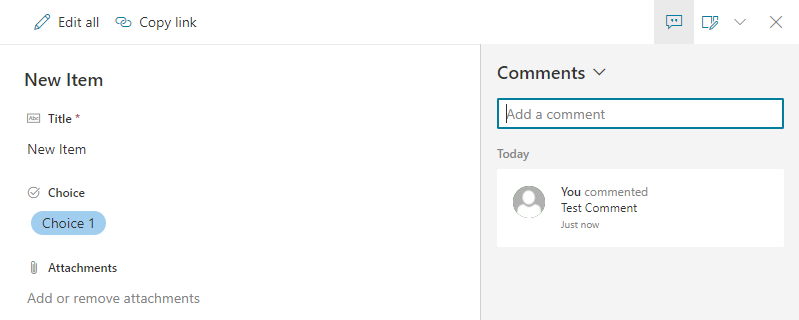
In the past we would have used a multi-line text column with “append changes” to create threaded conversations on list items. The problem with this is this method creates new versions and those comments are difficult to retrieve programmatically. Please see my post on retrieving values in multi-line text fields more efficiently.
Add a comment using the REST API
Recently, I’ve been seeing more posts on support forums and in social asking how these comments can be accessed and created programmatically. Well, like most things in the modern interface, they are implemented using client-side code, which must mean there is a REST API backing the functionality.
You will need to execute a POST request to the following endpoint
Endpoint – https://yourtenant.sharepoint.com/sites/ContosoGroup/_api/web/lists/GetByTitle(“<YourListName>”)/items(<ItemId>)/Comments()
Parameters – The parameter you will pass through the body is called “text”. Construct your JSON object as {“text”:”your sample comment”}
fetch("https://yourtenant.sharepoint.com/sites/ContosoGroup/_api/web/lists/GetByTitle('Test')/items(<ItemId>)/Comments()", {
"headers": {
"accept": "application/json;odata=verbose",
"content-type": "application/json;charset=UTF-8",
"x-requestdigest": "<yourRequestDigest""
},
"body": "{\"text\":\"Add a new comment\"}",
"method": "POST",
"mode": "cors",
"credentials": "include"
});
Using the above POST call, you can submit a new comment to the list item as the current user (there is no way to add list item comments on-behalf of another user). When you execute the request and update your x-requestdigest, and the appropriate values for the URI, your comment will be successfully added to the list item (see below).
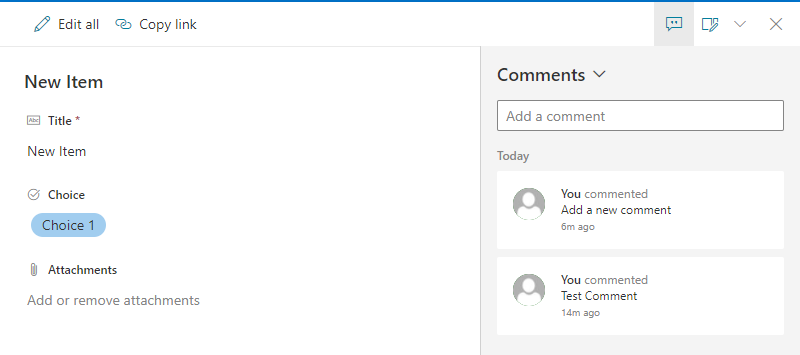
I hope you find this post helpful and if you have any questions, please feel free to reach out!
Is this a workaround to log when a cell in a metadata column changes from one dropdown option to another? – Or is there already a better way to track that? –
Example – cell in a “Status” metadata/dropdown column changes from “Not Started” to “In Progress” – logs a comment by the user that changed the cell status…… I know its in the activity log, but I haven’t been able to alienate the data correctly to track only status changes…..
Ignore if I’m totally off base! We know I’m only technical enough to be dangerous!
LikeLike
Yea it’s different… but that’s a pretty cool idea. That may be something we could pull from Microsoft Graph.
LikeLike
I spent hours trying to figure out why this didnt work. As it happens the sharepoint list name should be in single quotes, not double. Like this: GetByTitle(‘listname’), not GetByTitle(“listname”)
The issue I now have is that I get an error saying the JSON is invalid but that is too simple to be wrong unless there’s been a syntax change?
LikeLike
Hi! Apologies on that error, I clean up the calls and I messed up on that.
Are you able your call and your JSON with me? I’ll take a look!
LikeLike
Great article, thanks. I am using this within Power Automate (because PowerApps doesn’t yet support the Comments function or the old Journal entries).
Is there a way to pass in the identity of a different user? For example I have a PowerApp that people use and when they fill in a text box it populates the List Comments. At the moment it uses the identity of the account the Power Automate is configured to use for the connection.
Thanks again
LikeLike
Hi Beau, Excellent blog. I have a requirement, to add likes/rating to these comments, any lead would great help
LikeLike